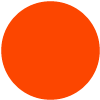Step 2: Select and copy the following:
ArtCenter College of Design
1700 Lida St.
Pasadena, CA 91103
www.artcenter.edu

Step 3: Paste into Outlook
Outlook for Macintosh:
- Open Outlook, go to Preferences and find Signatures.
- Click the plus sign icon to add a new signature and then paste the signature you copied from this page into the text field.
- Replace the signature name "untitled" with the name of your choice.
- Make your new signature the default by clicking the check box next to the signature name.
- Compose a new email to confirm that the information and formatting are correct.
Outlook for Windows:
- Open Outlook
- Click File, then Options, Mail, Signature, and New.
- Enter a name for the new signature.
- Click in the text area and paste (Ctr-V) the signature you copied from this page.
- Choose the new signature as your default for new email and replies.
- Click OK to save the signature, and then click OK to close Options.
- Compose a new email to confirm that the information and formatting are correct.